Like many apps, there are a few types of DoorDash login error codes you could be seeing. In this guide, we’ll tackle all of those and stop failed login attempts that may put your account at a risk you don’t want to be in.
To help everyone, we’ll go above and beyond what DoorDash support can help you with and present you with possible causes and solutions!
For this guide, we’ll discuss:
- Common DoorDash Login Errors and Types
- How to Fix DoorDash Login Error
- What to Do to Prevent Errors From Happening
Whether you have an Android or an iOS device, these errors could be frequenting your DoorDash account. Soo, let’s get right into it!
Common DoorDash Login Error Prompts
Luckily, the errors are common, and tens of thousands, if not hundreds of thousands of Dashers and customers experience it. So, we listed the most common error codes and prompts you could see on your end!
Different DoorDash Login Errors
Like many apps and sites, you could experience too few problems when logging into your account. One example is the 404 login error code. This means that the server was unsuccessful in locating the website or page.
Other error code examples would be 2xx and 5xx. 5xx is typically a DoorDash error, meaning there has been a failure in the operations, while 2xx means the operation was successful.
The Request Timed Out
If you’ve been using computers and gadgets for some time now, then the “request timed out” error shouldn’t be new to you. It being a DoorDash login error, though, means that the information needed took longer than the required time.
To some, it may be an internet connection (because it attempted to reconnect). However, generally speaking, it’s due to the need for more urgency when entering your information.
Too Many Failed Login Attempts
Now this code is common, especially for platforms that require login credentials. Apart from other error codes, this is a message that indicates a straightforward problem — the attempts to log in have been excessive and that you should wait.
Sometimes, people may see a “429” error code, which also means too many failed attempts. For this, you’ll have to wait for a few minutes before trying again. Be patient, and it’ll be solved!
Your Account Has Been Blocked
Like the above solution, patience is also crucial in this error code. A DoorDash login error with the prompt “your account has been blocked” can be caused by an invalid delivery cancellation or proceeding to make a delivery with the same delivery ID.
Unable to Authenticate
Commonly known as the 401 error, this code means that within the process, there’s an error with the authentication. Typically, it is due to an expired security information/layer between the client and server.
This Operation Couldn’t Be Completed
This is usually error code 422 or just a plain message/prompt that the operation can’t be completed. Ideally, you will see this after you enter your DoorDash password either through the DoorDash app or the website.
When you see this, it typically means that the delivery requested is outside the allowed coverage area. Like any other service, DoorDash follows strict geographical rulings.
These are a few of the most common errors you’ll see on your DoorDash app. Whether you’re on the Dasher or the primary customer DoorDash app, you may get any errors.
So what do you have to do? We went ahead and tested it on both an iOS and Android device. We were able to find the following fix methods effective.
How to Fix DoorDash Login Error: Proven Fix Method!
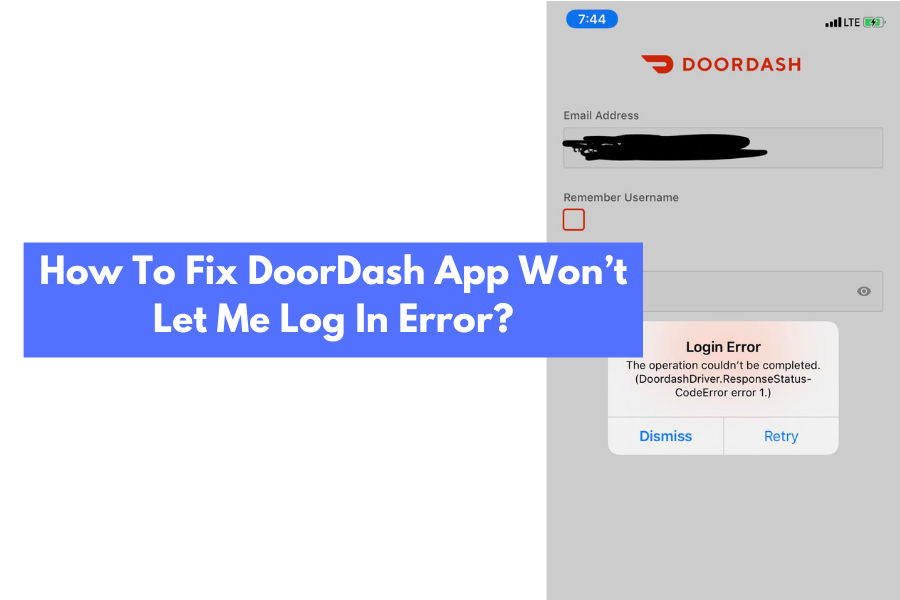
The long wait is over! With this, you won’t experience DoorDash login issues anymore! It doesn’t matter if you have an iPhone or an Android phone; we got everything you need right here!
Here’s the complete and comprehensive way of fixing your DoorDash account if, in case, you encounter a problem with either the Dasher app or your regular DoorDash app.
Step #1: Check DoorDash
The first thing you want to do is check if DoorDash is down. Like any other website or application, there will really be downtimes, even for websites and companies this big. It can be because they’re doing a massive update or trying to fix something.
You can check DoorDash’s status by going to any of its social media platforms. They will most usually have a post or a notification about their services being down.
Step #2: Turn Airplane Mode On/Off
The next step to do is to check your internet connection. It seems basic, but many people need to check this because they are so confident with their Wi-Fi or mobile data. If your internet connection disconnects for even a split second, it may affect your overall connection.
To do this, you can either go to Settings or scroll through the quick access menu on your iPhone or Android device. Tap on the airplane icon to toggle airplane mode on. Wait for at least one to two minutes before turning it back off.
This refreshes your device’s connection state, not just on the DoorDash app but also for the entire device.
Step #3: Close Apps (Including Background Apps)
Then, you want to close all running apps, plus background apps on your device. The process for doing this varies across different devices (iPhone and Android), but we got you!
Force Closing Apps on Android
- From the home screen, go to Settings.
- Then, go to Apps.
- From there, select the specific apps you want to force close, in this case, the DoorDash app.
- At the bottom, tap on Force Close App.
Force Closing Apps on iPhone
- From the home or apps screen, swipe up until the middle of the screen or when you see the tiles of your opened apps.
- Then, swipe up completely on the DoorDash app to force close.
Step #4: Delete DoorDash App/Dasher App Cache and Cookies
After force closing your DoorDash driver app or the consumer DoorDash app, the next step is to delete cache and cookies. Like force closing, the process is different for iPhones and Android devices.
Deleting Cache and Cookies on an Android
- From the home screen, go to Settings > Apps.
- Then, locate your DoorDash driver app or the customer version app.
- At the bottom, tap on Clear Data.
- Once done, select Clear Cache.
Everything, including autofill, will be reset, so you’ll have to type your credentials back in again.
Deleting Cache and Cookies on an iPhone (Offloading Apps)
- Go to Settings > Storage.
- From there, select the DoorDash Driver App (or consumer app).
- Wait for the data to load and tap Offload App.
- This deletes the data on the app without you uninstalling the app.
For this, you’ll have to re-enter both your email/username and DoorDash password again, even if you have autofill.
Step #5: Power Cycle
What’s better than the good ‘ole restart solution? Power cycling is a fundamental step in troubleshooting as it helps refresh your entire device.
To power cycle, simply press and hold the power button on your device, and select the shutdown option instead of restart. Wait for at least 2 to 3 minutes before turning it back on again.
Step #6: Uninstall and Reinstall the App
If all those didn’t give you the solution to your DoorDash driver app problem, the next best thing to do is uninstall the program and reinstall it again. Doing this erases all data, cookies, and saved files that could have accumulated over time.
On an iPhone, you can uninstall by long-pressing the app (DoorDash, in this case) and then clicking the “x” button at the top right. For Android devices, go to Settings > Apps. Then, click on the app you want to uninstall and tap the Uninstall option.
So that’s how you can fix the DoorDash login error on your device!
FAQs
If you’re still experiencing login problems or errors or if you have more questions about it, we listed a few of the most frequently asked questions about it for you!
Why is DoorDash Not Letting Me Log In?
The DoorDash login issue is one of the most common problems you may experience. And this can actually be due to many reasons, such as a VPN service enabled, poor internet connection, incorrect login information, or an expired password.
Why is DoorDash Continue Application Not Working?
If you’re unable to access the DoorDash app, it could be due to the fact that your app version is outdated, your phone’s having technical issues, or your phone or tablet needs a restart. It could also be an internet problem like a weak Wi-Fi signal or insufficient mobile data, too.
How Do I Reset My DoorDash Account?
You can reset your DoorDash account by following these steps:
- Access doordash.com/accounts/password/reset.
- Then, type your email address in and wait for an email from no-reply@doordash.com.
- The email would have the subject line: Password Reset on www.doordash.com.
- Lastly, click and access the link on the email, which will redirect you to enter a new password.
NOTE: Passwords are case-sensitive, so be sure you enter passwords you’ll remember easily. Moreover, avoid clicking on links you’re not sure of. Make sure that the email is coming from DoorDash directly.
Final Words
Most people would say that their DoorDash Driver App or their Dasher App would have too few errors that they can’t seem to get around with. So, if you’re experiencing a DoorDash login error and you need help, not knowing what to do, feel free to go back to this guide!
Fix whatever DoorDash error you experience, whether you’re one of the millions of DoorDash users or part of the drivers!